目次
1 導入に至るまでの経緯
顧客の利便性向上、顧客満足度向上
Woocommerce「新規購入」「処理完了」「キャンセル」などの重要な通知をLINEで配信できます。
メールアドレス宛の通知が届かない・メールボックスに埋もれて見逃してしまったなどの問題を回避し、顧客満足度の向上につなげます。
サービス認知・ロイヤリティの向上
LINE公式アカウントの認知が広がり、LINE公式アカウントへの友だち追加や重要性の高いメッセージ配信によるロイヤリティの向上を見込みます。
電話番号ベースでマッチングし、友だち追加前のユーザーにも配信できるので、友だち追加のきっかけ作りにもなります。
2 LINE通知メッセージの利用条件
Line公式アカウント(@line)の開設
Lineの新規事業を支援するサービス「LINE公式アカウント」。LINEを通して、友だち追加してくれたユーザーに直接情報を届けることができるサービスです。個人情報を得なくても、ユーザーとのコミュニケーションを可能にする寛大なサービスです。
その開設方法はこちらLineのオフィシャルサイトを御参照ください。
Messaging APIの利用開始
「LINE公式アカウント」を開設した後、チャットモードの設定をした後いつものようにLineを介してユーザーとチャットできますが、Woocommerceの注文を受けた後の自動通知を実施する為、Messaging APIの設定が必須です。
Messaging APIの利用開始及びチャネルアクセストークンの取得は今回説明の要点ではないので、詳しい内容はLineのオフィシャルサイトを参考にしてください。
3 LINE通知の発動条件
WordPressに必須なプラグイン
世界中のECサイトに20%シェアを誇るWoocommerce は今や欠かせない存在となってきました。
Messaging APIを組み込んだLINE Messaging API SDK が必要となりますが、ここではLine Connectをお勧め。
Woocommerceの注文を新規から完了、更にキャンセルするまで、注文ステータスが変更する度にメール通知を実施するhookアクション(woocommerce_email_sent)を利用し、Line Messaging APIを呼び出します
クライアント(ユーザー)側からのアクションにて電子レシートを発行通知
管理者側からのアクションに電子レシートを通知
hook アクションの実装
Lineへの送信に必要なMessaging API SKDを搭載しているLine Connectをここで利用。投稿時にはLineへ通知、ボットモードでLine連携など優れた機能を搭載しているプラグインです。是非使ってみてください。
add_action('woocommerce_email_sent', 'kure_customize_woocommerce_email_sent', 10, 3);
function kure_customize_woocommerce_email_sent($return, $id, $mailer)
{
// Line Connect & Easy Line login(KURE製) が必須
if (!class_exists('lineconnectMessage') || !function_exists('Esay_line_login')) {
return;
}
$line_messager_class_path = KURE_DIR_CLASS . "kure_customize_line_receipt.php";
if (!file_exists($line_messager_class_path)) {
return;
}
if (!did_action('woocommerce_email_order_details')) {
return;
}
try {
if (!isset($mailer->object) || !($mailer->object instanceof WC_Order)) {
return;
}
$order = $mailer->object;
// 注文のユーザーからLine Idを取得
if (!Esay_line_login()->has_line($order->get_user(), $line_id)) {
return;
}
static $is_sent;
if (isset($is_sent[$line_id]) && $is_sent[$line_id] == $order->get_order_number()) {
// 連続送信しない
return;
}
// メールの送信先が違い、同じオーダーで2回送信されることがある為、重複Line通知を回避
$is_sent[$line_id] = $order->get_order_number();
/** @var kure_customize_line_receipt */
$line_messager = include $line_messager_class_path;
foreach (lineconnect::get_all_channels() as $channel) {
// send_order_roleはKUREがカスタマイズした設定項目
if (empty($channel['send_order_role']) || !in_array($channel['send_order_role'], $line_role_names)) {
// 指定された通知対象か
continue;
}
$error = lineconnectMessage::sendPushMessage($channel, $line_id, $line_messager);
// 一方通行の為、ブロック中のユーザかどうか分からないです。その時、Webhookの配信完了イベントにて送信結果を拾う必要があるが、チャットモードの場合、Webhookが利用できない
// https://developers.line.biz/ja/docs/partner-docs/line-notification-messages/message-sending-complete-webhook-event/#overview-delivery-webhook-event
if ($error["success"]) {
// 一度成功したら、複数回の通知を実施しないよう、中断
break;
}
}
} catch (Throwable $th) {
//すべての例外を無視
}
}4 Messaging APIへ送信するFlex Message JSON
Messaging API側に送信できるテンプレートメッセージはFlex Messageと言います。規定のJSONレイアウトであれば自由にデザインできます。
Flex Messageのデザインを提供するツールが色々ありますが、NO課金主義なので、Line社のマニュアルを頼りに制作してみました。
まずはLine Developers Flex Message Simulatorからレシートらしいテンプレートを探し、そのJSONをアレンジする。
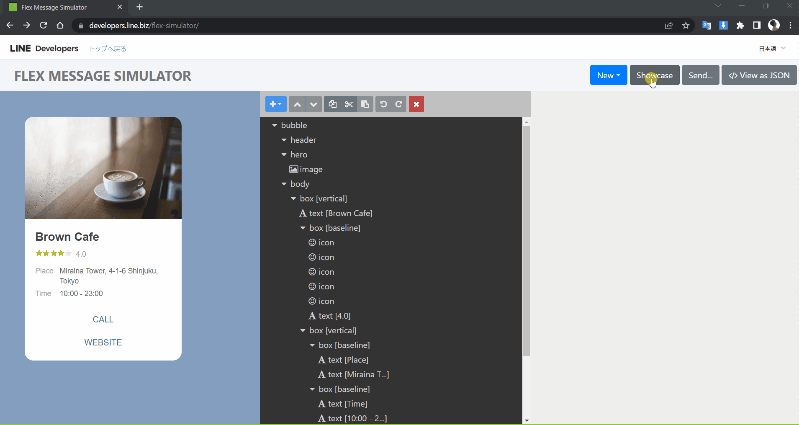
アレンジ後のJSONを紹介します。
アレンジ後BODY JSON
"type": "bubble",
"body": {
"type": "box",
"layout": "vertical",
"contents": [
{
"type": "box",
"layout": "horizontal",
"contents": [
{
"type": "image",
"url": "{site_logo}",
"align": "start"
},
{
"type": "text",
"text": "{order_status}",
"weight": "bold",
"color": "#1DB446",
"size": "sm",
"align": "end",
"gravity": "center"
}
]
},
{
"type": "text",
"text": "{order_title}",
"weight": "bold",
"size": "xxl",
"margin": "md",
"decoration": "underline",
"action": {
"type": "uri",
"label": "action",
"uri": "{order_link}"
}
},
{
"type": "text",
"text": "{order_address}",
"size": "xs",
"color": "#aaaaaa",
"wrap": true
},
{
"type": "separator",
"margin": "xxl"
},
{
"type": "box",
"layout": "vertical",
"margin": "xxl",
"spacing": "sm",
"contents": [
{order_items},
{
"type": "separator",
"margin": "xxl"
},
{order_total}
]
},
{
"type": "separator",
"margin": "xxl"
},
{
"type": "box",
"layout": "horizontal",
"margin": "md",
"contents": [
{
"type": "text",
"text": "{order_note}",
"size": "xs",
"color": "#aaaaaa",
"wrap": true
}
]
}
]
},
"styles": {
"footer": {
"separator": true
}
}※”{order_NNN}”:str_replaceのキーワードを示します。
詳細Items(URL付き) JSON
"type": "box",
"layout": "horizontal",
"contents": [
{
"type": "text",
"text": "{item_title}",
"size": "sm",
"color": "#555555",
"flex": 0,
"action": {
"type": "uri",
"label": "action",
"uri": "{item_link}"
}
},
{
"type": "text",
"text": "{item_value}",
"size": "sm",
"color": "#111111",
"align": "end"
}
]詳細Items JSON
"type": "box",
"layout": "horizontal",
"contents": [
{
"type": "text",
"text": "{item_title}",
"size": "sm",
"color": "#555555",
"flex": 0
},
{
"type": "text",
"text": "{item_value}",
"size": "sm",
"color": "#111111",
"align": "end"
}
]アレンジ ポイント
- サイトアイコンを表示
- 注文ステータスを表示
- 注文番号をヘッダー部に表示、そして、該当注文履歴へリダイレクトの為、URLも埋め込む
- 注文詳細(商品リスト)も自動生成され、該当商品へリダイレクトの為、URLも埋め込む
- woocommerce注文履歴のフッター欄と同様に合計金額、送料、支払方法を表示
- 管理者側から追加した備考(Order Note)も表示
その中から複数ソースコードを紹介します。
注文商品詳細の出力
文字列を生成し、BODYJSONの”{order_items}”と置き換えます。
// 注文商品を出力
foreach ($this->order->get_items() as $item_id => $item) {
if ($item instanceof WC_Order_Item_Product) {
$product = $item->get_product();
$json_items[] = $this->create_items_with_link(
$product->get_name(), // {item_title} 商品名
$product->get_permalink(), // {item_link} 商品へのリダイレクトする為、リンクを埋め込む
$this->order->get_formatted_line_subtotal($item) // {item_value} 値段
);
} else {
// 基本的にProduct以外のItemがないですが、Product Addons & Optionsなどプラグインを導入している場合、該当分岐に入る
$json_items[] = $this->create_items_no_link(
$item->get_name(),
$this->order->get_formatted_line_subtotal($item)
);
}
}合計金額の出力
文字列を生成し、BODYJSONの”{order_total}”と置き換えます。
$faqurl = $this->get_order_payment_faqurl(); // 決済方法の案内(よくある質問)ページ
// 金額、送料など出力
foreach ($this->order->get_order_item_totals() as $item_id => $item) {
if ($item_id === 'payment_method' && !empty($faqurl)) {
$json_total[] = $this->create_items_with_link(
$item['label'],
$faqurl, // 決済方法へのリダイレクトを埋め込む
$item['value'],
);
} else {
$json_total[] = $this->create_items_no_link(
$item['label'],
$item['value']
);
}
}備考(注文ノート)の出力
備考(注文ノート)はwoocommerceの注文編集の管理者画面で追加できます。管理者向けのノートか、顧客へ通知するノートかの2種類が存在します。顧客への通知も電子レシートへ出力します。
手入力する項目の為、自由に記号などが入力できます。ダブルコーテーション、特殊記号が含まれるとJSON文字列はエラーが発生してしまいます。そのため、事前に除去し、JSONエラーの発生を防ぎます。
private function get_order_notes()
{
$notes = array();
foreach ($this->order->get_customer_order_notes() as $ext_note) {
if ($ext_note instanceof WP_Comment) {
// 日付 + 内容、wptexturizeにて特殊記号を有効な文字へ変換
$notes[] = date_i18n(get_option('date_format'), strtotime($ext_note->comment_date)) . ' ' . wptexturize($ext_note->comment_content);
}
}
$notes = array_filter(array_map('trim', $notes));
$str_notes = $this->del_specialchars(implode('\n', $notes));
if (empty($str_notes)) {
// 空欄だと、Line側でエラーが発生する為、ノートがない場合も内容を設定
$str_notes = '注文メモなし';
}
return $str_notes;
}
private function del_specialchars($text)
{
$text = html_entity_decode(wp_strip_all_tags($text));
// json の 変換でエラーにならないよう、ダブルコーテーションをなくす
$text = str_replace(
['"', "'"],
' ',
$text
);
return $text;
}5 まとめ
Line は日本国内だけでも9300万のユーザーを誇っています。数多くの企業、政府機関もLineを活用し、ユーザーに情報を発信しています。世の中はLineを無視できない偉大なる存在です。もちろん著者も同じく。
著者は長年クラサバの開発に専念してきました。コロナのおかげで 家に居る時間が増え、2022年からLine + WordPressに興味を持ち始め、挑戦を続けています。まだまだ未熟者ですが、微力ながらも一人でも多くの方・開発者の参考になれば嬉しいです。これからも引き続き挑戦し続けますのでご期待ください。
そして、質問また指摘が承っておりますので、是非ログインしてコメントを残してください。
 神戸
神戸 明石
明石
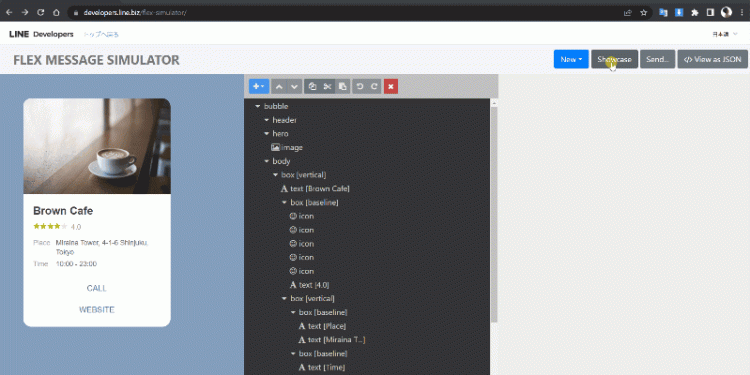
















 MeIN
MeIN Gooall
Gooall shAop
shAop Global
Global Booking
Booking